How To Download A Copy Of Your Facebook Data
Facebook allows you to download all your information from your profile so that you can access the data offline. If anyone wants to permanently delete their Facebook profile, they should first download a copy of their Facebook data.
Download a copy of your Facebook data:
- Click on the down arrow in the upper-right corner of Facebook and click on Settings.
- Then click Your Facebook Information in the left column.
- Go to Download Your Information and click View.
- Select All of my data or pick one of the other options available to you.
- Choose HTML or JSON (Choose HTML if you're unsure) in the drop-down menu, and then select High, Medium, or Low media quality.
If you want to download video and image in best quality you can choose High, but your download file can be large because of high-quality video and image takes a lot of space. - You can pick and choose the various types of Facebook data via checkboxes, but it's probably best to check them all.
- Click Create File to confirm the download request.
- Then you can see a message displayed, it says A copy of your information is being created.
- Now it will appear as Pending in the Available Files section of the Download Your Information Tool. It may take a few days to finish preparing your download request.
Facebook will send you a notification once the file is ready for download. - Click Available Files when you receive a notification "Your Facebook information file is ready to download".
- Click Download and enter your password.
- Then it will download in a zip file. After downloaded you can browse your Facebook data using a web browser.


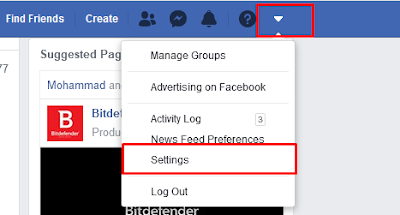


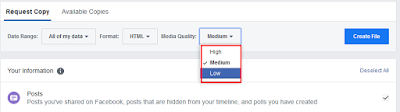



No comments
Please do not enter any spam link in the comment box.