How to identify Fake Facebook accounts
Facebook is the largest social network in the world, and people use it to communicate with their friends. Unfortunately, a significant fraction of these people takes advantage of this, for several reasons (all of which are immoral). Many of them are scammers.
Ultimately, these online criminals wanting to steal your identity, get more information about you and even destroy your reputation.
Ultimately, these online criminals wanting to steal your identity, get more information about you and even destroy your reputation.
How to identify fake Facebook accounts:
If you received any friend request from an unknown person, then you should check the profile is real or fake. To identify fake Facebook accounts simply follow these steps:Analyze Their Facebook Profile Carefully:
- Profile picture: If there are one or two pictures in the profile or all are model photos then it is more likely to be a fake account.
- Activity: Check their profile activities. Typically they don’t have any posts on their profiles Or they post irregularly.
- When did they join: Check the profile when she/he joined facebook. If they have lots of friends in a short time period then this account will be a fake account.
- Full filled profile: Check that person’s full profile. If the profile is detailed and lengthy then this will be a real account, mostly the fake profiles are not lengthy and interesting, they don’t have that much time to make a good profile.
- Descriptions: Most of the fake profile account don’t have such a lot description.
- Friends: Fake accounts don’t have that a lot of friends. Check their friend list and mutual friends also.
Use Google Image Search to check for FAKE Profile Pic:
Did you know that you can use the Google image search engine to identify fake Facebook accounts?
It’s
really simple:
Just
go to images.google.com (or shift over to the Images tab on Google), and click
the camera icon.
Now, go back to the Facebook profile that you think might be a fake account.
Do one of the following:
Do one of the following:
- Go to the profile, right-click on an image and click on copy image URL and then copy the image URL.
- After copying the URL, go to image.google.com Tab and paste the image URL.

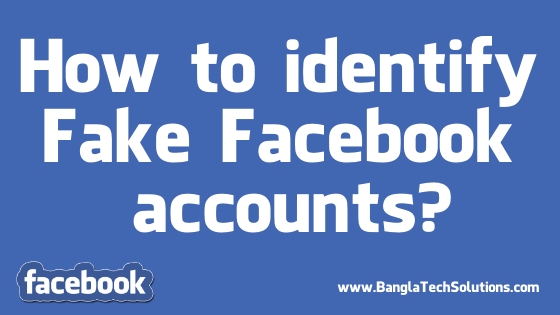


No comments
Please do not enter any spam link in the comment box.